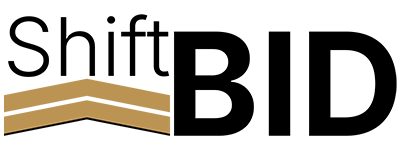Training Topics
How to Set Up Bidding
How to set up shift bidding for an organization, in a step-by-step tutorial.
Please note: This video uses the Hero Schedule version of ShiftBID. It's the same process, but the colors and branding are different. We will update these videos when our team has time!
Step 1: Create your schedule framework
This is normally set up for the entire year. You can craft exactly what shifts work what hours and what days.
Thankfully, we built a tool that sets the pattern for the entire year...so you only have to set the base pattern.
"Repeating pattern" based on 7 or 14 days.
Click save.
Step 2: Build your bidding order
Press Manage Bidding, this will allow you to create your bid order.
Select the employees you want to take place in this bid. For this example, we will click the Add all button, but you could select individual names or sort by a grouping type.
By default, employees are sorted by Seniority, which is based on hire date. A second option is to sort them manually. A third option is using a custom-built seniority list. Employees can also be sorted using a custom bidding order set by administrators. (Custom employee sort order)
Step 3: Decide on bidding mode
There are three bidding modes (also called scheduling styles) in ShiftBID that determine the method by which bidding happens.
Standard
Each employee has a set number of hours to bid before the next employee in the list can bid. This number of hours is set by the administrator. The bidding schedule is set from the start and will not change regardless of how quickly an employee makes his or her choice.
Sprint
Similar to Standard, except each employee's bid timer begins as soon as the previous employee makes his or her choice.
Ranked
Every employee can bid immediately, ranking the shifts in order of preference. Based on your current settings, bidding ends for everyone after a set number of hours after bidding starts. When bidding ends, administrators can see the final results where all employees have been assigned.
Step 4: Start bidding!
Press Start Bidding, this will send a notification to each user based on your bidding mode.
You can view bidding progress under View User Bidding or by selecting Shift Bidding > then Selecting your shift bidding schedule from the list.
As an administrator, you can view each shift's availability, a full calendar of each day worked in that shift during the year, and who the shift has been assigned to (if it's been selected thus far). You can see a real-time dashboard of current selections being made.
The bidding progress can be viewed by administrators, including which shifts have been selected. This will give you the time bidding started, who is on the clock to bid, and when the bid opened for this employee. You can watch to see which shifts have been selected, view employee lists to see whose turn to bid, ...
Edits can be made to the shifts by administrators if an employee discloses to you that they selected the wrong shift.
Step 5: View Final Bid Results
When bidding is complete, there are two ways to view the results.
1. Dashboard - view the dashboard with all results, which you will then manually copy into your scheduling software.
2. Download Excel file (recommended) - This has all details, including shift patterns...you can press the Download button to download an Excel file of the schedule. This will display each shift assigned to the employee, the start date, end date, and rotation they are assigned to. The file will also have a tab showing when the bidding started and closed for each employee. Saved as a permanent file.